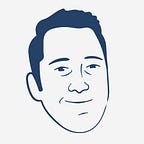How I strategize for my Instagram account with Notion
It’s hard to start a brand based on Instagram. What should I post? What hashtags do I use? What’s my niche? And you can’t afford fancy software to keep track of all this and give you suggestions on what to do. How do you know what you’re doing is working when you’re starting?
I run an online clothing brand, Clean Cadence, and I use Instagram as my main source of building its audience.
How do I keep my brand’s Instagram account organized? I use Notion.
If you’ve never heard about Notion, it’s a growing platform for businesses and individuals to organize data, build productivity systems, and create customizable wikis. A lot of people like me use it for creating what’s called their “second brain”.
I’ve created for myself a dashboard in Notion that helps me keep planning and reflect on my strategy for Clean Cadence’s Instagram.
5 lessons about marketing your clothing brand on Instagram.
Picking Content Categories (Designs)
The niche you pick for your brand will have various subcategories that can be explored with your Instagram account. For instance, if your niche is enamel pins, your subcategories could be:
- Enamel pin tutorial videos
- Funky pins in your collection
- Pin creator shoutouts or profiles
- Behind-the-scenes content
Clean Cadence’s niche is marching percussion enthusiasts. There are a lot of different instruments that fall under that percussion umbrella:
- Snare drum
- Bass drum
- Tenor drums
- Marimbas
- Cymbals
So I had a lot of content categories to create posts. Since Clean Cadence is a clothing brand, I was able to create specific print designs for these different instruments. My posts would use these designs as content categories.
Through content categories, you can test out different areas of your niche and figure out what kind of content resonates with your audience the most. They can also help you figure out how to make your content unique compared to others in your niche by pin-pointing categories those other accounts don’t show.
In Notion, I created a database of my different content categories (or in Clean Cadence’s case–Designs) that each of my posts would fit into. Setting your content categories at the beginning will help you focus your strategy when developing your posts.
Finding Hashtags
Having Content Categories to focus on helps with this next step: building lists of hashtags.
A good way to pick out relevant hashtags for your posts is to see what similar accounts in your niche are using.
I also did another layer of research for these hashtags to see their popularity by using the search bar on Instagram to see how many posts have used it. It’s good to find a variety of tags that have low popularity with low competition and tags that are very popular with more reach.
In my dashboard, I created another database to keep track of all the hashtags that I use in my posts. I created a selection property to group hashtags together to keep organized and inserted the popularity research I conducted for each hashtag as an integer property.
Creating a Post Schedule
Content Categories are picked. Hashtags are found. Now it’s time to come up with posts.
In a new database, I made a schedule of posts. Here I created properties for Dates, Captions, and a Dark/Light selector to keep the style of my profile’s grid consistent.
Notion’s database capabilities allow me to view the same data as a table, kanban board, list, timeline, and calendar. I created a view in this Post Calendar to view my posts in a–you guessed it–calendar format so I can drag and drop posts to specific days for easy updating and planning.
To keep track of how well my posts perform, I created integer properties for the number of likes my posts receive and the number of accounts my posts reach. With a function property, I created a custom metric called “Score” that takes the reach of a post and divides it by the number of likes it receives. I use this “Score” metric to see how likable a post is in regards to how many people saw it.
Now here is where we get into the power of Notion.
In the Post Calendar database, I created what is called a “relation” property that can tie a record in one database to records in another database within the same Notion workspace. For my Post Calendar database, I created relation properties that tied to the Designs (Content Categories) and Hashtags databases I created earlier. Then I could select the Hashtags I use for each post as well as the Designs that are showcased in it.
Creating these relations gives me dynamic performance metrics for my Design and Hashtag records by pulling from the likes and reach of my Posts.
Tracking Performance
To be honest, I find nerdful joy from being able to connect databases like this in Notion.
After a post is out in the world, I input its likes and reach metrics in the Post Calendar database. I have a customized view of the database specifically for this stage of my strategy. Only the necessary properties are shown in this view so it’s clean and focused on inputting performance data.
With the relations built connecting my Hashtags and Designs databases to my Post Calendar, it’s easy for me to get a general idea of what Content Categories and Hashtags are popular and what are not. I created rollup properties in the Hashtags and Designs databases to calculate the aggregate average of the Score metrics for the posts that use them.
Keep in mind, these performance metrics should be taken with a grain of salt. If you use a lot of different hashtags for a well-performing post, then all those hashtags get a better score even if some didn’t actually contribute that much to the overall performance. Even though you are allowed to use up to 30 hashtags in an Instagram post, it’s recommended that you use around 7–10 hashtags at most if you’re looking to really pin down which ones work well.
Another variable I was able to keep track of was which days of the week my posts performed the best. In my dashboard, I created a linked instance of my Post Calendar database and made filtered views for each day of the week. In each view, I was able to calculate the aggregate average for likes, reach, and scores like I did for the Hashtags and Designs databases. With this knowledge, I can make better decisions on when to schedule my posts for my audience.
Keeping Track of Influencers
This database is not connected to the others, but it helps me keep track of Influencers in my niche. Using this helps me pick out which Instagram profiles to pursue with free products or paid sponsorships.
I also keep track of what stage I’m at in building their relationship. This can be whether I need to send them a discount code, message them about a free product, or if I need to ship them the product. For this, I can view the same database as a kanban board and group influencers by what stage they are in.
The Benefits of my Dashboard
Having all this information and data connected helps me make more informed decisions on what Designs (Content Categories) to focus more posts on and what hashtags lead to high performing posts.
The key to this dashboard’s success is to have a large history of posts thus having a robust set of performance data. That will take time. But the more I use my dashboard, the better my data for my Hashtags and Content Categories will be. The best thing is to start using it and keep up the work.
Notion is a pretty powerful, yet simple platform to create dashboards and systems like this. It’s why it is now my favorite app right now for organizing pretty much anything in my life and work I can think of.
Oh yeah, Notion is also free to use.
If you’ve gotten this far in this article, you might be interested in my Notion template, an Instagram Strategy Dashboard, which has all the databases I talked about built and ready for you to use. Get the link here to duplicate into your Notion workspace.
Follow me on Twitter for updates on more Notion templates or guides like this.
Want to start an online clothing brand? Here are 5 lessons about marketing your clothing brand on Instagram.